August 23, 2024
emSigner Editorial
How to Use an Online Signature Maker on PDF Documents
- Blog
- How to Use an Online Signature Maker on PDF Documents
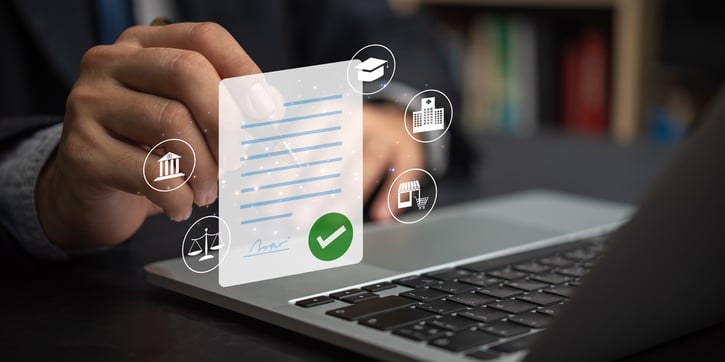
Why Use an Online Signature Maker for PDF Documents?
In today’s fast-paced digital world, managing documents efficiently has become crucial for businesses and individuals alike. One tool that has revolutionized document handling is the online signature maker, especially for PDF documents. Whether you're a business professional, a freelancer, or just someone who frequently deals with paperwork, understanding how to use an online signature maker can significantly streamline your workflow. This guide will walk you through the process, emphasizing the benefits and key steps involved in using an online signature maker for PDF documents, helping you save time, enhance security, and boost overall efficiency.
How to Use an Online Signature Maker on PDF Documents
1. Choose the Right Tool
The first step in integrating an online signature maker into your workflow is choosing the right tool. With a plethora of options available, it’s essential to select one that meets your specific needs.
Key Considerations:
- Compatibility: Ensure the tool supports PDF files, which are the most common document format in professional settings.
- User-Friendly Interface: Look for a tool that is intuitive and easy to navigate, even for those who are not tech-savvy.
- Security Features: Security is paramount when dealing with digital signatures. The tool should offer encryption and other protective measures to keep your documents safe.
- Integration: The tool should seamlessly integrate with your existing software and workflows, such as document management systems or cloud storage services.
Popular Tools: Some popular online signature makers include DocuSign, Adobe Sign, HelloSign, and eMudhra’s emSigner. Each offers unique features, so choose one that aligns best with your requirements.
2. Upload Your PDF
Once you’ve chosen your tool, the next step is to upload the PDF document that you need to sign.
Steps:
- Drag and Drop: Most platforms allow you to drag and drop your PDF directly into the workspace. This is the quickest and easiest way to get started.
- Browse and Select: Alternatively, you can browse your computer’s files to select the PDF. This method is equally effective, particularly if you need to locate a file within a complex folder structure.
Tip: Ensure the document is final before uploading, as it’s best to avoid making content changes after the signature has been applied.
3. Create Your Signature
If you don’t already have a digital signature, the online signature maker will guide you through the process of creating one.
Options:
- Draw It: Using your mouse, stylus, or touch screen, you can draw your signature directly within the tool. This method closely replicates a handwritten signature.
- Upload an Image: If you have a scanned image of your signature, you can upload it. This is useful if you want to maintain consistency across different types of documents.
- Use a Template: Many platforms offer signature templates that you can customize. This option is perfect for creating a professional-looking signature quickly.
Pro Tip: If drawing your signature, practice a few times to ensure it looks consistent and professional.
4. Place Your Signature on the PDF
After creating your signature, the next step is to place it on the document.
How to Do It:
- Drag and Drop: Simply drag your signature from the toolbar and drop it where it needs to go on the document. This is usually at the bottom of the page, but it can be placed anywhere a signature is required.
- Adjust: Most tools allow you to resize and reposition the signature. Ensure it fits perfectly within the designated signature box or area on the PDF.
Best Practice: Double-check the placement before finalizing, as moving the signature after saving might not be possible without starting over.
5. Add Any Extra Information
Many documents require additional information beyond just a signature. Online signature makers typically offer tools to add these elements.
Options Include:
- Text Fields: If the document needs dates, titles, or other text elements, you can easily add these using the text field option.
- Form Fields: For more complex documents, such as contracts or forms, you might need to add fields for checkboxes, radio buttons, or dropdown menus.
Advice: Make sure all necessary information is included before saving to avoid the need for revisions.
6. Save and Download
Once you’ve placed your signature and added any additional information, it’s time to save your work.
Final Steps:
- Save Changes: Ensure all edits and additions are saved before you exit the tool. This prevents loss of work and ensures that the final document is complete.
- Download: After saving, download the signed PDF to your computer. You can then share it via email, store it in your document management system, or print it if necessary.
Tip: Keep a backup copy of the signed document in a secure location for future reference.
Keeping Your Signature Safe
Security is one of the most critical aspects of using an online signature maker. Here are some tips to ensure that your documents and signatures remain secure:
Choose Wisely: Always use a reputable online signature maker for PDFs, such as emSigner, which is known for its strong security protocols.
Check for Encryption: Ensure that the tool encrypts your documents and signatures during both storage and transmission. This prevents unauthorized access and tampering.
Verify Authenticity: Look for tools that offer signature verification and maintain an audit trail, which records who signed the document and when. This is crucial for legal compliance and resolving disputes.
How eMudhra Can Help
Navigating the world of digital signatures can be challenging, but eMudhra makes it simple. With eMudhra’s emSigner, you get a state-of-the-art online signature maker designed to work seamlessly with PDF documents. emSigner offers robust security features, including advanced encryption and authentication, ensuring that your signatures and documents are protected at all times. Plus, it’s easy to use and integrates effortlessly with your existing workflows.
Why Choose emSigner:
- Advanced Security: Protect your documents with industry-leading encryption and secure storage.
- Ease of Use: emSigner’s user-friendly interface makes it easy to create, place, and manage digital signatures.
- Compliance: emSigner complies with global e-signature regulations, ensuring your documents are legally binding wherever you operate.
Conclusion
Using an online signature maker to sign your PDF documents can revolutionize how you handle paperwork. It’s not just about saving time—it’s about enhancing security, improving efficiency, and modernizing your workflow. By following the steps outlined in this guide, you can easily integrate digital signatures into your daily operations, making everything smoother and more efficient.
Ready for a no-hassle, secure e-signature solution? At eMudhra, we offer comprehensive solutions that give businesses and individuals the confidence and convenience they need to manage documents efficiently.
Ready to take your document signing process to the next level? Contact eMudhra today and discover how our online signature maker can make your document management easier, faster, and more secure.
Subscribe Here!
Latest Posts
-
Wildcard SSL Certificate for Subdomains: The Ultimate Guide by emSign
August 23, 2024
-
How to Renew an SSL Certificate for Your Website
August 23, 2024
-
The SSL Speed: Balancing Security and Performance
August 23, 2024
-
SSL Best Practices for a Secure and Seamless Web Experience
August 23, 2024